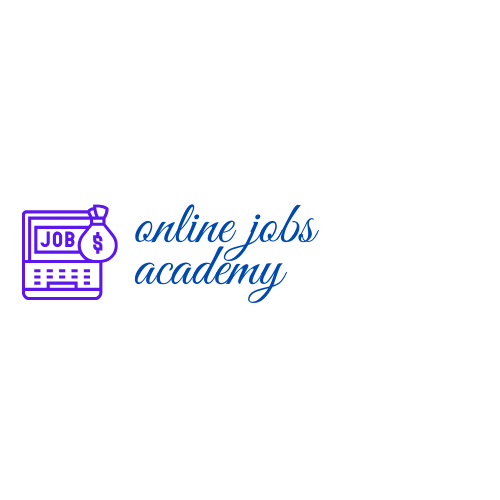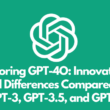LinkedIn is a platform of choice for millions of companies to recruit highly qualified and well experienced employees.
LinkedIn offers several distinct advantage compared over conventional job portals. If you post a job on LinkedIn, your job posts are visible only to other LinkedIn users and the pricing policy is very convenient for any recruiter.
Popularity of LinkedIn
Drawing comparison between a conventional job portal and LinkedIn is fairly hard. However, here’re some figures that might help decide whether or not to post a job on LinkedIn.
- By end 2019, LinkedIn had more than 690 million users in 200 countries.
- More than 25 million professionals view job posts and apply within LinkedIn.
- Over three million businesses use LinkedIn as their only online resource to hire people, while others use LinkedIn at least for part of their hiring process.
- About 80 percent of all job posts with screening questions help companies to get the right candidate.
- At least one person is hired through LinkedIn every eight seconds, worldwide.
As I mention earlier, LinkedIn also has a very attractive rates for employers that wish to post jobs and staffing recruitments on this professional networking portal.
How to Post a Job on LinkedIn?
If the above figures sound convincing, then let me assure you that it’s very easy to post a job on LinkedIn. All you need is a personal or corporate profile and account on LinkedIn to start.
In this brief tutorial, I’ll guide you in simple steps on how to post a job on LinkedIn. If you are posting job for healthcare and other essential services, then you can post your jobs for free.
Step-1: Create or Login to LinkedIn Account
You might laugh at me because I’m mentioning this step. Of course, it’s common knowledge that you’ll require an individual or corporate LinkedIn account to post a job. But that’s where the simplest part of login ends.
If you’re hiring people but don’t want candidates to know the name or location of your business, it’s possible to create an account on the name of any individual employee of the organization.
It’s possible to limit the amount of information your organization wishes to provide when creating job posts on LinkedIn.
Step-2: Select the ‘Post a Job’ Icon on LinkedIn Account

After login to a LinkedIn account, you’ll clearly see the ‘Post a Job’ icon on the extreme right on top of your page. Click on this icon.
You’ll get a dialog box that shows your company’s or your name. Below that, you’ll have to type the vacancy that you’re looking to fill and the job location. LinkedIn offers a drop down menu from where you can select the job title and job location.
Just below that you’ll see the button ‘Start Job Post’. Click on this button to add more details to post a job on LinkedIn.
Step-3: Fill In More Details

Now you’ll come to something called ‘Step-1’ for creating a job post. Here you’ll see the heading ‘Job Function.’ Select up to three job functions. These job functions usually signify the role that’re expected from the designation or position at the company.
Selecting proper job functions is very important. If you fill in three job functions that best suit the role, your LinkedIn job post will be seen by the right people.
Step-4: Employment Type
On the same page, you’ll see a box that says ‘Employment Type.’
There’re several options here: Fulltime, Part-time, Contract, Temporary, Volunteer and Internship. Choose the one that suits your needs.
Step-5: Company Industry & Seniority Level
The Company Industry tab allows you to select three options that best describe the nature of your business. The best thing to do is use the automatic selection feature. This will display the types of descriptions that could suit your business.
Next comes Seniority Level. There’re seven options here: Internship, Entry Level, Associate, Mid-Senior Level, Director, Executive and Not Applicable. Again, select the most relevant one from the drop menu.
Step-6: Job Description
The next section on this page says ‘Job Description.’ In this section write a superb summary of the roles that go with the position that you’re trying to fill. You can use bullet points to write the job description too.
Include as many points as possible for the Job Description since it helps narrow down the search and you’ll get only the candidates who possess the necessary skills.
Step-7: Add Skill
This is also one of the most important steps. Identify and add up to 10 skills that you’re looking from the incumbent employee. This helps jobseekers to know whether or not their skills are relevant for the job.
LinkedIn automatic menu helps you select from countless skills. You can select the right ones to make your job post on LinkedIn serve the purpose well.
Step-8: Receiving Applicants
The next section says how would you like to receive the applicants?
Here I prefer you go with the first option. That is, to allow candidates to apply with their own LinkedIn profiles while you get alerts of every new application by email.
To do so, you’ll have to provide an email ID where LinkedIn can send notifications.
There’re other two options as well. One is by asking candidates to visit your company website and providing the URL link for them to click.
The third box says ‘How did you hear about us?’ Say where you found out details about posting jobs on LinkedIn.
Read: Adding Resume to a LinkedIn Profile
In the next step, you will find ‘screening questions’.

Step-9: Now Comes the Payment
Once you click proceed after completing the above steps, LinkedIn will automatically take you to the payments page. This is where LinkedIn stands out. Instead of having a fixed price for job posts, LinkedIn allows you to select a budget.

The amount of money you’re willing to spend on promoting a job post on LinkedIn directly decides the days and number of people that would most likely view the post.
Furthermore, you also enjoy the option of pausing the job post for a few days and reposting it again, if you’re not happy with the type of job applicants from the previous post.
Step-10: Check the Progress
LinkedIn allows you to check the number of people that see your job post. It also gives some insights into demographics of people that saw or applied in response to the job post. You ca check the LinkedIn profiles of applicants too.
Sometimes, you may get queries related to the job post on LinkedIn either on the account or your email. Respond to those at the earliest.
In Conclusion
The above 10 steps and other information above will show clearly why you should post a job on LinkedIn. Not only does it cost less but you’re also in full control of who views your job post and at what location. Other LinkedIn users can also share your job post with others. This can translate as more candidates for lesser cost.